Want to write a message on WhatsApp while watching a video on YouTube? Or maybe you would like to scroll through your social media feed while reading an article in another window; a split screen mode provides you with the convenience to do it all in real-time, simply and effortlessly!
With the split screen feature, users can open and view two apps at the same time. This is a great approach to saving time and boosting productivity. However, to get the most out of split screen mode, you need to have Android 7.0 or a newer version.
In this guide, we will explain the process of activating and using split-screen mode on your Android phone. We will also provide you with instructions on how to disable this feature.
Note: Not all apps are compatible with the split screen mode. If the app is unsupportive, a notification will appear on your screen stating, “App doesn’t support split screen mode”.
How to Split Screen on Android?
The split screen feature relies on the Recent Apps view to start processing, which means you should have used both apps recently. If you haven’t, you can open one app first, then open the other app, and then you’re all prepared to view them on split screen.
Now that you know what split-screen mode is and why you need it, let’s start with how you can enable it.
Step 1:
Open the first App you want to split, and then open the second one.
Step 2:
Next, on your home screen, press the Recent Apps button.
Where is it?
On the latest Android models, swipe up from the bottom of the screen until your recently used apps appear. On a few smartphones, it’s represented by three vertical lines. On some older models, you can find it at the bottom of the screen, just right or left to the home button. On the other hand, on a few older devices, you need to press the physical Recent Apps button that looks like a rounded square.
Step 3:
In the Recent Apps list, choose the app you wish to use in split screen, and then long-press and hold it until a menu pops up.
Step 4:
Tap on “Split Screen” in the menu tab.
Step 5:
The app you’ve chosen will be pinned to the top in window mode, with a black bar distinguishing it from the bottom part of the screen. Afterward, tap on the second app you intend to use in split-screen view.
Step 6:
Both apps will now be available in split screen mode. You can use them and switch between them easily and effectively.
How can you Switch and Adjust Apps in Split Mode?
- In the split mode settings, you can easily adjust the divider between the apps to your own preference. You can also change the bottom app by swapping up in the Recent Apps section and then selecting a different app.
- To adjust the size of apps on split screen, press and hold the divider and drag it up or down to increase or decrease the app size. When you get the desired size of each app, release the divider line.
- To switch the position of the app, tap and hold the title bar of the desired app and position it as you want.
- To use a different app, tap on the Recent app menu and select the app, and a new app will appear in the split screen.
How to Exit the Android Split Screen Feature?
When you are done with the split screen feature, tap and hold the divider and then drag it towards the bottom or top of the screen. No matter whether you are dragging it up or down, the app will appear in full-screen split screen mode and vanish. Now, you can close the opened apps manually.
Another way to do this is simpler and easier; all you must do is just press and hold the app’s “Switcher Button” (maybe appearing as two rectangles) until the top app once again appears on the entire screen.
How to use Split Screen Mode on Samsung Galaxy?
The split screen features in Samsung work slightly differently from the above-mentioned method because Samsung phones come with a different Android interface.
You can use the split mode by following the given steps:
- Open your Samsung Galaxy phone, and from the home screen, locate the Recent Apps button (the three vertical lines present on the bottom left corner of the home screen).
- Press the Recent Apps buttons and tap on the app you wish to get on your split screen. Afterwards, press the app’s icon at the top.
- A new Menu will appear; choose “Open in Split Screen View”.
- The app you have selected will appear on the top half of the screen, separated by a blue bar in the centre. All other apps are also present below the blue bar. All you must do is simply tap on the app that you want to use in the bottom half of the screen.
- Both apps are displayed in two equal spaces on your phone screen. You can simply use them without needing to close others. You can also adjust their occupied area, position, and the app itself.
- To quit the split mode, drag the blue bar (separating both apps) in the direction of the app you intend to exit, maybe downward or upward.
How to Enable the Split Screen on the OPPO Flip N2?
Users can enjoy multitasking on their OPPO Flip N2 smartphone by enabling its split screen functionality. By dividing the screen area, you can open the two apps on the flip and benefit from the larger screen real estate.
Here’s how you can enable the split mode in the OPPO Flip N2:
- Open the apps you want to view on the split screen.
- Tap on the Recent Apps menu (three vertical lines on the bottom left corner of the home screen).
- From the Recent Apps list, open your recently closed app and press on the three dots at the top-right corner of your App.
- From here, tap on “Split Screen.” The app will appear on the upper part of the screen.
- Now, it will show a message stating “Open another app to split the screen”. Select the other app you wish to fit into the bottom part of the screen.
- Two apps will be displayed on the screen simultaneously. You can adjust their positions and screen sizes and switch between apps.
- To exit the split screen, press the middle rectangular-shaped icon given on the screen, and then go to the Recent Apps menu and close the apps one by one.
Top Android Mobile Phones with Split Mode for Multitasking in 2023
The top Android mobile phone means something that is different and a pure hassle to find, especially when the market is covered with several options. From cutting-edge flagship models to affordable and feature-packed devices, there’s the best Android smartphone available for any need, any budget, and any personal preference.
If you are looking for a high-performance Android phone with a wide array of premium features, such as split screen, you’re in luck. Over the past 5 years of extensive testing, we have compiled a list of the top mobile phones to help you find the right handset, no matter what your budget is.
Samsung Galaxy Z Flip 4 (SM-F721BZAHEUB)
Specifications
- Octa-Core Processor
- 7 in. Screen Size, 2640 x 1080
- Android 12
- Connectivity: Wi-Fi
- Internet Connectivity: Wi-Fi + 5G
- Colour: Graphite
- Camera Resolution: 12 MP
- Front Camera Resolution: 10 MP
- Lock Status: Factory Unlocked
- 1 Year Warranty
Features
If you want a flagship, premium kind of mobile phone, then Samsung’s latest Z Flip 4 model is the perfect option for you. This flagship wows with a larger screen, slim bezels, and a centred hole-punch camera cutout. The most notable feature is its flip design, which creates magic when you close the flip, and it turns into a portable square that you can keep even in the smallest wallets and tightest of pockets.
The phone boasts a screen size of 6.7 inches with a frostier and matte finish as compared to the previous model of the Flip 3. The larger display offers HDR10+ support, a resolution of 2640 x 1080, a refresh rate scalable up to 120 Hz, and 1,200 nits of peak brightness, allowing you to stay productive in style. If we look at the hinge, it is durable, sturdy, and predicted to bear 200,000 folds during its lifespan.
Powered by Qualcomm’s latest Snapdragon 8+ Gen 1, the Z Flip 4 provides all the performance features you could ask for in a smartphone. You can open two apps simultaneously, scroll through social media effortlessly, and effectively run graphically demanding games such as Combat Arms.
Combining a 10 MP selfie camera, a 2 MP primary camera, and a 12 MP ultrawide camera, the Samsung Z Flip 4 delivers big, colourful, and vibrant shots. Get this masterpiece from Laptop Outlet for a price tag of under £1000.
OPPO CPH2305 Find X5 Pro (CPH2305-White)
Specifications
- Octa-Core Processor
- 7 in. Screen Size
- Android 12
- Connectivity: Wi-Fi
- Internet Connectivity: Wi-Fi + 5G
- Condition: Brand New
- Colour: White
- Camera Resolution: 50 MP
- Front Camera Resolution: 32 MP
- Lock Status: Factory Unlocked
- 2 Years Warranty
Features
The Oppo Find X5 Pro flourishes in the list of the top Android phones available on the market. The hardware in particular, an octa-core Processor and 12GB of RAM, makes it the top choice for professionals, gamers, students, and casual users.
OPPO has taken a significant step in the build quality and manufacturing materials of the Find X5 Pro, making it a solid and durable ceramic-body. The device is incorporated with IP68 Water and Dust Resistance technology to survive the wear and tear of weather and daily burps.
Speaking of the camera, the OPPO Find X5 comes with a 50 MP wide-Angle Camera, a 32 MP Ultra-Wide-Angle Front Camera, and a 13 MP telephoto camera, allowing you to capture authentic colour photos in any light. With a 6.7-inch LTPO2 OLED screen and a refresh rate of up to 120 Hz, you can enjoy movies and your favourite video games in real-time.
Under the hood, the smartphone is equipped with high-end wireless connectivity options, including 5G support, NFC for Google Pay, Bluetooth 5.2, GPS, and a USB Type C port for data transfer, charging, and connectivity with external peripherals such as microphones or airphones. Overall, the smartphone covers a decent array of specifications and features, all with a price tag of under £800.
ASUS ROG Phone 7 Ultimate Gaming Smartphone 5G (AI2205-16G512GU-WH-UK)
Specifications
- Qualcomm Processor
- 78 in Screen Size, 2448 x 1080
- Android 13
- Connectivity: 5G
- Internet Connectivity: Wi-Fi + 5G
- Condition: New
- Colour: Storm White
- Camera Resolution: 50 MP
- Front Camera Resolution: 32 MP
- 2 Years Warranty
Features
Whether you are searching for the ultimate gaming mobile phone or a device with enhanced functionalities, there’s nothing better than the ASUS ROG Phone 7. It outperforms many of today’s gaming mobile phones with its bleeding-edge specifications, high performance features, and RGB lighting.
If we look at the performance features, packed with the latest Snapdragon 8 Gen 2 Mobile Platform, 16 GB of 8533 Mbps LPDDR5X RAM, a 512 GB UFS 4.0 ROM, and a unique ROG Vision matrix display with ray tracing hardware acceleration, this smartphone is undoubtedly a gamer’s dream come true.
The device is combined with the GameCool 7 thermal design and the AeroActive Cooler 7 to keep the device cool during intensive gaming sessions. With bold slash graphics and an eye-catching two-tone colour scheme, the ASUS ROG Phone 7 doesn’t compromise on performance or appearance.
Beyond the performance and design, ROG Vision is an undistinguishable matrix colour display on the rear of the phone that perfectly proves the innovation and uniqueness of the ROG brand. RGB Vision allows you to view amazing animations that appear on incoming calls, charging status, X Mode activation, and much more.
Featuring an IP54 water and dust resistance rating, a 165 Hz Samsung AMOLED display, improved Wi-Fi 7 and 5G sub-6 GHz connectivity, a 50 MP back camera, and a new 32 MP selfie camera, this Android phone can be everything for you. This flagship is available at Laptop Outlet for under £1200.
Wrapping Up!
The split screen feature on Android phones is necessary if you want to work on two apps at the once . It allows you to get more done with minimum effort and less time. We hope that, by following the simple above-mentioned guide, you have been able to make use of split screen mode, no matter which Android phone you are using.
For a better multitasking and computing experience, consider our top recommendations for Android phones given in the article. Additionally, you can explore Laptop Outlet for a wide range of mobile phones from renowned brands such as Samsung, OPPO, ASUS, Apple, and more. From powerful gaming features to innovative designs, robust battery life to durable quality, our mobile phones have covered you all.
So why wait any longer? Start browsing and get your hands on your favourite smartphone today!
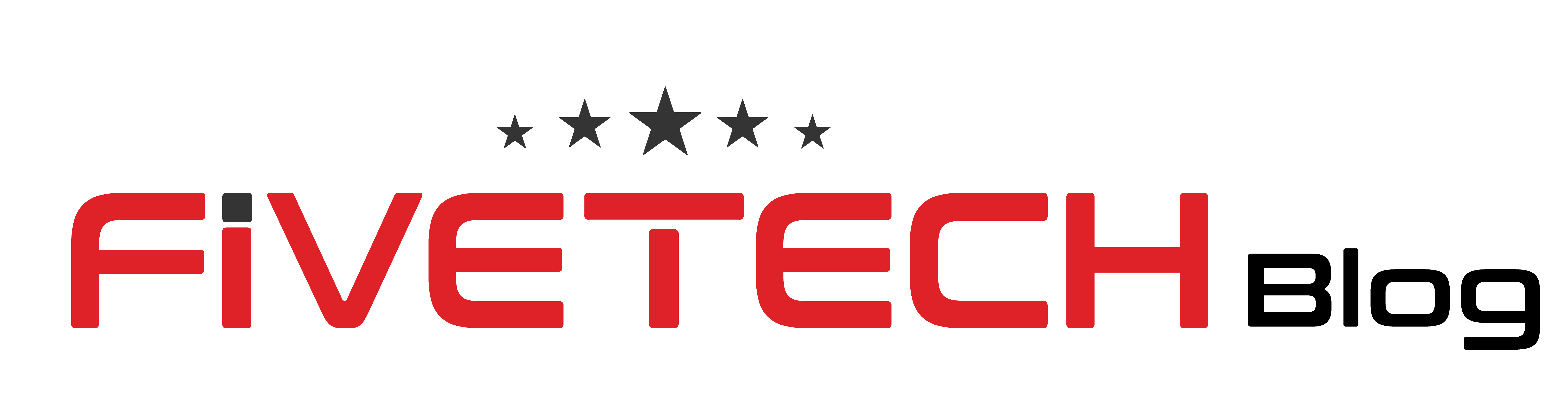

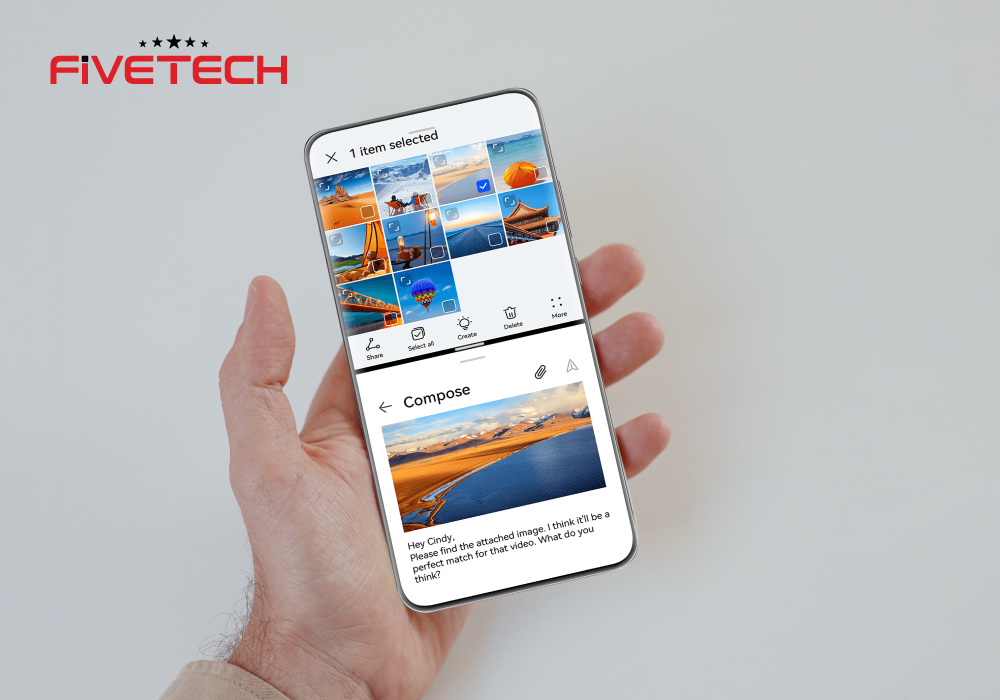
3 comments
53tu88
33n88q
glnabh