Have you lost your laptop or suspect that it has been stolen? With these tips, you can make sure to find your device before it’s too late. Let’s get started!
Method 1: Locate Stolen Laptop via the “Find My Device” Feature in Windows
Before your laptop goes missing, it’s crucial to enable the Find My Device feature. Here’s a step-by-step guide to changing your laptop’s settings for this feature.
- Access the Settings app: Press the Win + I keys together to open the Settings app.
- Navigate to Privacy & Security: In the Settings window, click on the Privacy & Security option on the left side of the pane.
- Find My Device settings: Under the Security section, click on “Find my device.”
- Enable the feature: In the Find My Device window, move the slider to the right to enable the feature.
*Note: Ensure that your location settings are also enabled for Find My Device to work properly. If disabled, follow the additional steps mentioned below to enable location settings.
Tracking Your Laptop Using Find My Device
Once your laptop goes missing, you can use Find My Device to track its location. Follow these steps:
- Visit the official Microsoft website: Sign into your Microsoft account on the official Microsoft website using your credentials.
- Access the Devices page: You will be redirected to the Devices page within your Microsoft account.
- Click on “Find my device.” Locate and click on the “Find my device” option.
- Enable device location: If your PC’s location is turned off, a prompt will appear at the top right corner of the map. Click “Turn On” to enable device location.
- View the last known location: Once the location is turned on, Windows will search for your device and display its approximate last known location based on when it was last online.
- Secure your laptop remotely: In addition to tracking, you can also remotely lock your laptop by clicking on the “Lock” button.
By following these steps, you will not only be able to track your laptop’s approximate location, but you can also take proactive measures to secure it remotely.
Method 2: Gmail IP Tracking
While Find My Device provides an excellent way to track your laptop’s approximate location, it requires prior activation. In case this laptops hidden feature is not enabled, the Gmail IP tracking method offers an alternative solution.
Although it may not provide an exact location, it can give you an idea of the city, town, or area where your laptop might be located.
Let’s explore how you can use your Gmail account to track your stolen laptop’s IP address.
Tracking Your Laptop’s IP Address with Gmail
To locate your laptop’s IP address using your Gmail account, follow these steps:
- Log in to your Gmail account: Open your browser and access the web version of your Gmail account.
- Access account details: Ensure you are on the Inbox page. Scroll down to the bottom of the page and, under Last account activity, click on “Details.”
- Explore activity information: The Activity information pop-up window will appear. Under the Recent Activity section, locate the Access Type column.
- Identify relevant details: Click on the “Show details” link next to the activity that corresponds to your missing or stolen laptop. Take note of the IP address displayed.
- Cooperate with law enforcement: Provide the IP address information to the police, as it can assist them in tracking your stolen Windows laptop.
By following these steps and cooperating with the authorities, you can enhance your chances of recovering your stolen laptop.
Method III: Track laptop via Dropbox
Similar to Gmail’s IP Address tracking, Dropbox can also help you track the IP address of your device. Of course, you won’t be getting the exact location of your laptop, but you can still see the area, city, or town from where the device is being operated.
Follow the steps mentioned below to track your laptop’s IP address via Dropbox.
- Access your Dropbox account: Launch your browser and visit the Dropbox web version. Sign into your account.
- Navigate to account settings: In the Dropbox home interface, click on your profile picture located in the upper-right corner. From the menu, select “Settings.”
- Enter the security settings: You will be redirected to the All Files section. On the right side, under the Personal Account section, click on the “Security” tab.
- Find the IP address: Look for the “Web browsers” field. Under the “Most recent activity” column, place your cursor on the “i” icon next to “Current session” and note down the displayed IP address.
By obtaining this IP address, you can provide law enforcement with crucial information that will assist them in tracking your stolen or missing Windows laptop.
Method IV: Tracking via Facebook
If you have tried all of the above-listed methods and still can’t get a hold of your device, you can use your Facebook account to locate stolen laptop. However, keep in mind that this method is only viable if your account is still logged in to the device. If the laptop has already been reset to its factory settings, you will not be able to track it via Facebook.
- Step 1: Log in to your Facebook account: Open your web browser and sign into your Facebook account.
- Step 2: Access account settings Click on the down arrow (Account) located at the top-right corner of your Facebook home page. From the list, select “Settings & Privacy,” and then choose “Settings.”
- Step 3: Navigate to security settings: In the Settings page, click on the “Security and Login” option on the left side of the screen.
- Step 4: Locate active sessions: On the right side of the page, find the “Where You’re Logged In” section.
- Step 5: Identify the IP address and location.
Method V: Tracking of Laptop Without Internet
Attempting to locate stolen laptop with no internet access can be challenging, but there are multiple methods that you can try out for additional safety. The two most popular options include using tracking software or attaching a mini tracker to your laptop.
Tracking Software
If you have pre-installed tracking software on your laptop, you can locate it even without an internet connection.
Tracking software uses your laptop’s built-in GPS to track its location, so you can stay connected when there is no external connectivity.
Also, it works silently in the background, allowing you to check the location of your device through a web portal or by contacting the tracking service provider.
However, be aware that this method may fail if the thief disables the GPS or removes the battery.
Tracking Devices/Trackers
Another option is to use a tracking device, or “tracker,” to keep track of your device. These small devices can be attached to or placed near your laptop. They establish a Bluetooth connection with your phone, enabling you to track your laptop’s location via a mobile app.
Even if your laptop is not connected to the internet, these tracking devices communicate with your phone and help you locate your laptop within Bluetooth range.
It’s important to note that the tracking range is limited to the Bluetooth’s reach, typically around 100 feet (30 metres). So, you need to act as swiftly as you can to use this security feature.
Method VI: Tracking via Serial Number
Serial numbers are unique identifiers that allow manufacturers to trace the origin and history of their products. If your laptop gets stolen, knowing its serial number becomes essential for effective tracking.
Understanding Serial Numbers
Serial numbers are alphanumeric codes assigned by manufacturers to identify individual products. These numbers are usually printed on the laptop near the product information, on the back, or within the battery compartment.
It is important to note that serial number formats may vary between manufacturers. Keeping track of your laptop’s serial number is crucial, as it serves as proof of ownership and aids in recovering a stolen laptop.
How to Find the Serial Number of Your Laptop
A serial number is a laptops hidden feature. Hence, you have to put in some effort to find it on your device.
- Check the underside or rear: Look for a sticker that displays both the serial number and model number. Most laptops have this sticker affixed to them.
- Look near the Windows Product Key sticker (on Windows-based laptops): Some Windows laptops have the serial number printed on the bottom, typically near the Windows Product Key sticker.
- Access the BIOS: Turn on your laptop and press the manufacturer’s designated “BIOS Key” when it boots up before reaching the Windows startup screen. In the BIOS menu, you should find the serial number listed.
Contact the Manufacturer
After reporting the theft to the police, the next step is to contact your laptop’s manufacturer. Here’s what you should do:
Provide the serial number: When reaching out to the manufacturer, you will need to provide them with the relevant serial number to track laptop.
Activate tracking technology: Manufacturers often embed tracking technology in their laptops. By reporting the theft and providing proof of identity, the manufacturer may be able to activate the tracking feature if it’s available.
Seek customer support assistance: Manufacturers like Dell and HP offer dedicated customer support teams to help with stolen devices. Visit their websites, enter your laptop’s serial number, and submit an online request. Alternatively, contact an agent who can guide you through the process of tracking and recovering your stolen laptop.
Remember to have detailed information about your laptop, such as its colour, make, and any additional components, before contacting the manufacturer’s customer service team.
Step VII: Laptops Hidden Feature for Tracking MacBook
If you are a MacBook user, you are in luck! Apple has multiple hidden laptops settings for tracking your device(s).
Find My Mac
The most amazing feature on Apple laptops is “Find My Mac.” This enables you to track laptop using your iCloud account, even if it’s offline or has been factory reset. To enable Find My Mac:
- Go to the Apple menu and select “System Preferences.”
- Click on “Apple ID” and sign in with your Apple ID.
- Choose “iCloud” and make sure “Find My Mac” is enabled.
Once enabled, you can use the “Find My” app on your iPhone, iPad, or another Mac to locate your stolen MacBook. You can also remotely lock your MacBook, display a message, or even erase its data to protect your privacy.
Activation Lock
Activation Lock is another laptops hidden feature on MacBooks. This feature prevents anyone from activating or using your MacBook without your Apple ID and password, even if it’s erased or reinstalled.
Activation Lock is automatically enabled if you turn on Find My Mac.
FileVault
FileVault has a built-in encryption feature that safeguards your data. By enabling FileVault, your MacBook’s data will be encrypted, making it nearly impossible for thieves to access your personal information. To enable FileVault:
- Open “System Preferences” from the Apple menu.
- Click on “Security & Privacy” and go to the “FileVault” tab.
- Click the lock icon to make changes, enter your administrator password, and follow the prompts to enable FileVault.
By using FileVault, you add an extra layer of protection to your data, ensuring your sensitive information remains secure.
Contact Apple Support
If your MacBook gets stolen, it’s extremely important to report it to Apple Support. They can help flag your MacBook as stolen, making it more difficult for anyone to get support or service for the device.
Provide them with the serial number and any other relevant information to help in the recovery process.
The best Tracking Software: Absolute DDS
When it comes to tracking your laptop, Absolute DDS is a highly recommended tracking software that offers flexibility and comprehensive device management. Some of its attributes are explained below.
Control Zones and Aware Tracking
Absolute DDS allows you to set Control Zones, ensuring you are immediately notified when your device goes out of your designated area. With Aware Tracking, you can find your device quickly and conveniently. The software also provides Location History, allowing you to track the device’s whereabouts on an hourly basis.
Remote Data Management
In the unfortunate event of a lost laptop, Absolute DDS empowers you with the ability to remotely delete data, extract specific documents, recover images, and even secure your laptop with encryption to safeguard your privacy while searching for it.
The software generates detailed reports with evidence of the lost or stolen device, including location, images, nearby Wi-Fi networks, and user data.
Remote Control Features
Absolute DDS offers a range of remote-control features, including screen locking, anti-mute alarms, and the ability to send messages to the device. These features enhance your control over the device, increasing the chances of its recovery.
Enterprise Panel
With the enterprise panel, managing multiple devices becomes a breeze. You can efficiently perform tasks in bulk and enjoy seamless device management capabilities.
Pricing
Absolute DDS offers flexible pricing plans, starting at £5 per month for up to three devices. This ensures affordability while providing powerful tracking features for your laptops.
Absolute DDS is equipped with Persistence Technology, allowing you to track your devices both within and outside the network. It collects extensive data on software and hardware details, usage statistics, security conditions, and location data points.
The cloud-based console also offers a customizable dashboard, comprehensive reports, and notifications on hardware details, new device activations, and flagged stolen or missing devices.
Bottom Line
Losing your precious laptop, along with all your files, data, reports, and other important information, can be an incredibly stressful experience. To locate stolen laptop before it gets too late, we have listed the top methods that an individual can use.
It’s important to keep in mind that the effectiveness of these hidden features relies on proactive setup and activation before your MacBook is stolen.
Take the necessary precautions to safeguard your MacBook and enable these features to enhance its security.
In the unfortunate event of theft, act quickly and report the incident to the authorities, providing them with all the information you have gathered.
For more related articles visit Fivetechblog.co.uk
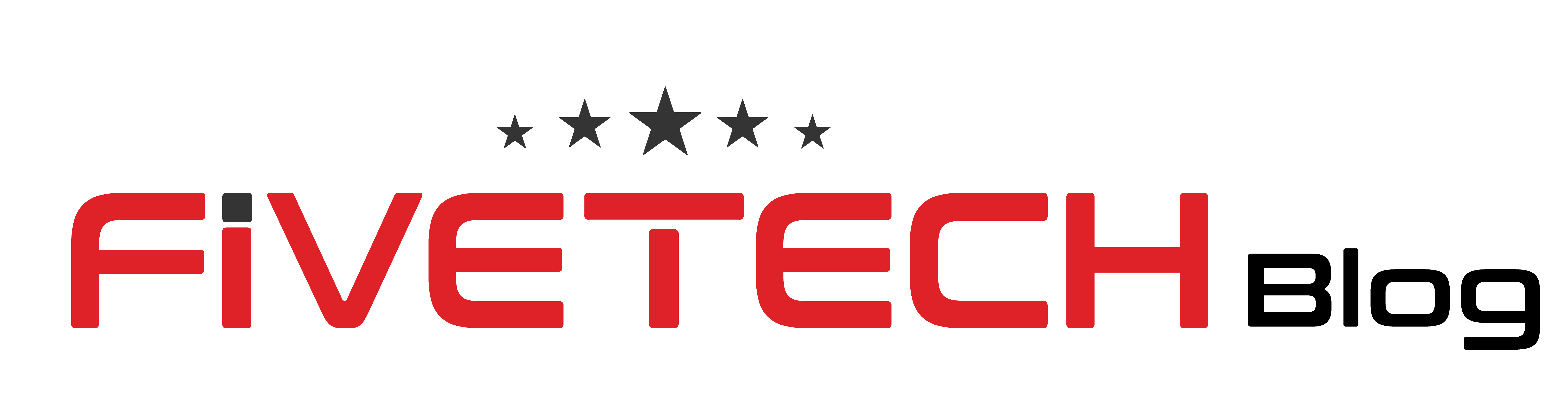


4 comments
guwygv
jrgvoz
cuzihs
10oj2w