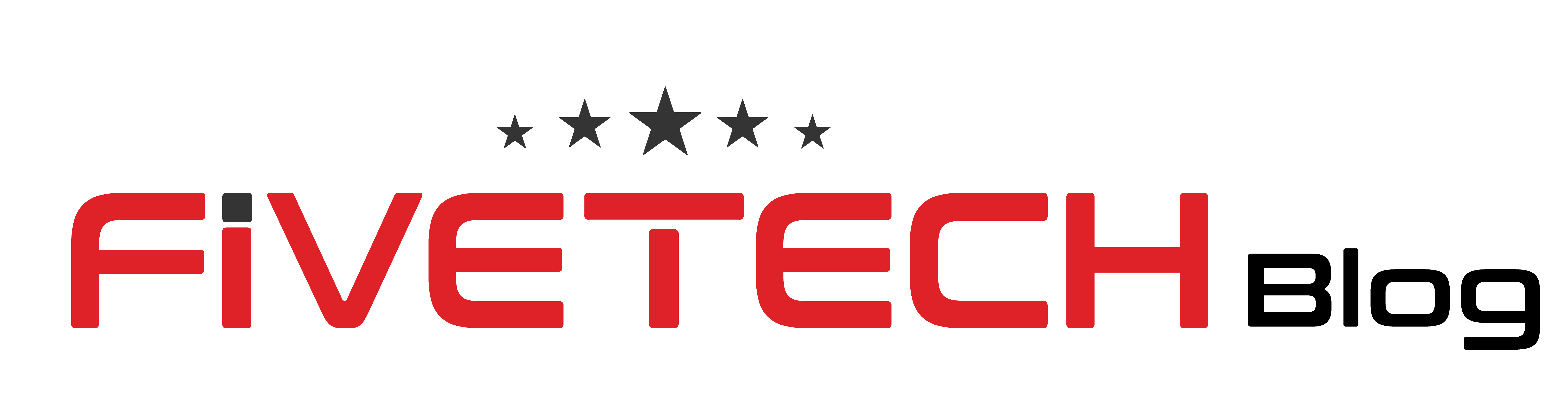Android phones are the most used smart devices you can find on the face of this planet and for all the right reasons. Android is the best operating system you can find because it has a lot of great features to make your lives much easier, no matter what you are trying to do. There are billions of devices now days which use the Android operating system including tablets, smartphones, smart TVs, and many more.
Android 12 is the latest version of this operating system. Even though there are not too many new features in this version, but it has some new privacy features which are obviously worth mentioning. If you are also thinking about some of the privacy settings in the new Android 12 operating system, then stick around because we are going to be talking about everything there is to know.
Privacy Dashboard
Keeping the privacy safe is one of the major concerns of many people all around the world these days, as we are constantly connected to the internet all day long. We use different types of apps every day and most of the times we don’t even know what kind of permissions they have. Even though the apps will tell you about what permissions you can give to your apps. Some permissions are crucial for the apps to launch and function properly, for instance if you are using an AR app, it will most likely need the permission to access the camera of your phone which is pretty justified. But on the other hand, if you are using a calendar app then it will not require the permission to access the camera.
The great thing about the Android 12 is that it gives you a new privacy dashboard, which can make the whole process much more transparent. This will let you know which apps have gained access to the sensors of your phone or any other component. If we use simple words, then it means you will be able to see what all the apps are doing on your phone.
Microphone and Camera Access
For years we have heard the rumors that some apps use our microphones or cameras, to spy on us or eavesdrop and listen to what we are talking. Although it is not true but still some apps can keep track of your activities. If your phone becomes infected by a malware or a virus then it will also access your phone’s camera or microphone which is never a good thing. Android 12 lets you end your worry about your camera or microphone being used. Whenever microphone or camera is being used by your Android app, you will see a green dot blinking on the top of the screen. This feature is quite similar to the feature in iOS 14. You can then go to the quick settings and turn the access off immediately.
Delete Advertising ID
For those of you who don’t know what advertising ID is, it is basically a unique ID of your phone which is used to build a profile of your interest and you. This is then used to show you ads which are based on your preferences and interests. Even though the option to get rid of this was available in the previous Android versions, but more subtle changes have been made in Android 12. Now you can reset the settings to stop the third parties from linking information to your device. But this does not mean that you won’t see ads anymore. You will see ads obviously, but these ads will not be based on your personality and interests. To delete your advertising ID, go to the settings and then privacy. When you are there look for Ads, then choose Delete Advertising ID.
Microphone and Camera Access
With the new privacy features you can turn the phone’s camera, microphone, or GPS off, with just a single touch. This lets you keep your privacy safe without wasting any time. To access or uncover these settings all you have to do is to swipe down twice from the top of your screen. Then tap on the pencil shaped icon placed on the left corner. In some phones you will find the three dots icon instead of a pencil. Go to the Edit interface and then look for “Camera access,” “Mic access,” and “Location.” Press and hold these icons for a few seconds then slide then up to move these to your area of Quick settings panel. Once you do this the fast toggle switches will be available for you to use.
Bottom Line
Well, there you have it, this was the article, and we hope it covered everything you needed to know. These were some of the latest Android 12 privacy settings which can give you ease of mind. You can access these settings pretty easily and without any kind of hassle. So, the next time you need to change a few things or to make your phone more secure, keep the above-mentioned things in mind, and you will be good to go.
If you are looking to buy the latest mobiles for yourself or your loved ones, then we recommend that you visit OPPO Store and choose from a wide collection of Android phones on the best deals.