With the technology increasing day by day mobile phones have become so much more than just a smartphone. There are a number of things which you can do on your Android phones and the most used component is its camera. But the good thing is that you can even use the camera of your phones as a webcam.
The dynamics of working has changed and now working from home or attending classes online has become the new normal. It requires that you have a webcam in your computing setup. But buying a separate webcam can be a bit expensive at times. You don’t have to worry because we are going to be telling you guys about how you can use your smartphone as a webcam with your computer. So, stick around and find out.
Download Webcam App
To connect your phone as a webcam you need to download a webcam app on your phone. Even though there are plenty of apps which let you connect your phone as a webcam, but DroidCam is probably the best app which you can find online. The great thing about this is that it gives you option to connect the phone wirelessly through Wi-Fi and via USB. You need to have the DroidCam app installed on both your phone and on the computer on which you need to use webcam.
Connecting Wirelessly Through Wi-Fi
- Connect your phone and computer to the same Wi-Fi internet connection.
- Launch the app on your phone and then choose “wireless”.
- Then it will show you Wi-Fi IP along with DroidCam Port.
- Launch the app on your computer and enter the Wi-Fi IP and DroidCam port as you saw on your phone app.
- Then just click on the start button and you will be able to use the phone as you webcam.
When you open a video conferencing app like Zoom or Skype on your computer, you will be required to select the DroidCam as camera source.
Connecting Via USB
- Connecting your smartphone via USB is a pretty simple task to do. All you have to do is just connect the phone to your computer using a USB data cable.
- After that you will see a dialogue box on your phone which is asking you to allow the USB debugging or not. Tap on Allow.
- Then launch the DroidCam app on your computer and select USB.
- After that you will see display devices dropdown option and port information. You can just click on start and DroidCam will automatically discover the camera device.
- It will then automatically establish the connection and you will be able to use your smartphone as a webcam.
Final Word
Well, there you have it this was the article, and we hope we covered everything you needed to know. These were some really easy steps to connect your mobile phones with your computer and use as a webcam. We mentioned DroidCam app but there are also many other apps which you can try and use as per your preference.
If you are looking to buy yourself or your loved ones a good quality smartphone, then make sure to visit OPPO Store and choose from a wide collection of Android phones on great deals.
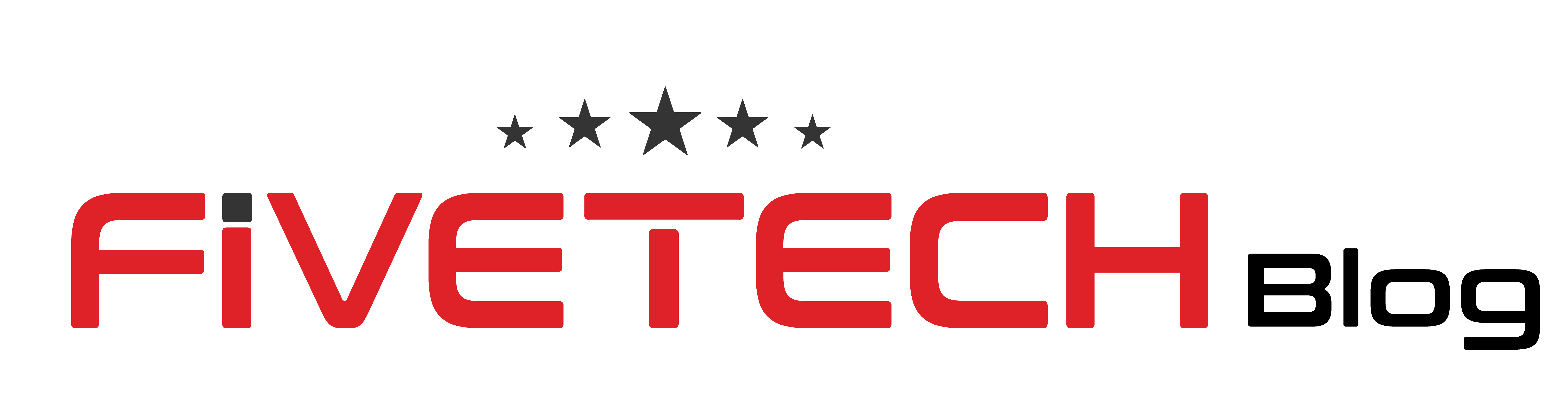

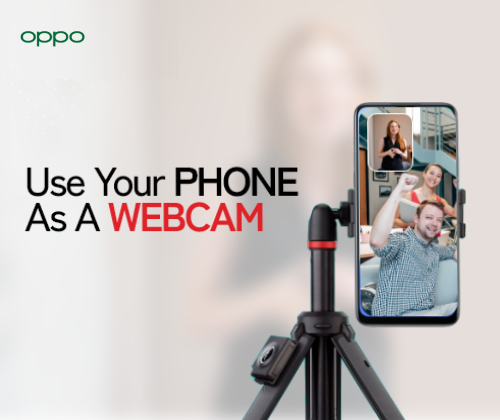
1 comment
Very interesting topic, thank you for putting up.Expand blog