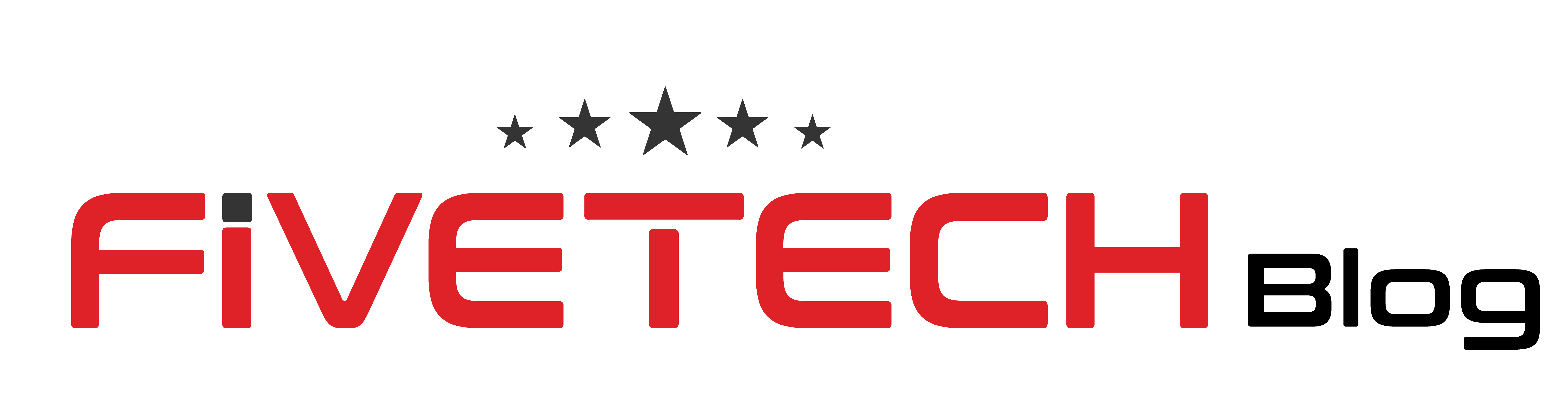Google photos is one of the most common storage platforms used for storing enormous data on Android phones. Primarily based on the cloud-storage, it automatically saves and backs up your data to the Google. Previously, you could store unlimited data including any type of photos, videos, documents, files or whatsoever. But since June 2021, Google has limited the storage amount to 15GB. This means you will be directly limited after a period. However, if you are confused about the fact that your previous data that could be more than 15GB is already there would be deleted, then no. Well, there is nothing that will happen to the already present data in the Google drive. You will still have to pay Google more for greater storage options.
On smartphones, there are basically two default locations where your images or videos are stored. One includes the phone’s gallery, while other is the Google photos app. You can directly move your photos from Gallery or Google photos to the Google drive. Doing both could be really easy and simple, without having to deal with indirect tricks.
If you have had any sort of confusion regarding uploading photos to Google drive from your mobile phone, we are here to help you. Our simple guide to upload photos even on the latest mobiles must not leave you in confusion. Let’s get started!
Transfer Photos from Android Gallery to Google Drive
To upload photos from android phone’s gallery to Google drive account, you firstly need to sign up or login through Google. After you are logged into the Google account, everything will be direct and easy.
Using Application Method
- Install ‘Google Drive’ application from Play store.
- Once you install the app, you can then sign up or log in into your account. In case Google drive is already downloaded at default, you can tap on it to view if Google has automatically backed up your photos.
- From the logged in Google drive, view the ‘+’ with the Add title at the top bar and click it.
- Soon after you click Add, tap the Upload button.
- A list of images will appear, where you can navigate to your phone’s gallery from the side bar and click Gallery.
- Select the photos you want to upload on by clicking right through them.
- Once you have selected one or multiple photos by pressing them altogether, you can click the done or Ok button at the top.
- Now you can view all the uploaded files/images on the Google Drive.
Using Web Browser
If you can’t make it to the app, you can directly upload photos to Google Drive just with your browser. It is not limited to any specific browser. You can use any browser on your mobile phone including Chrome, Firefox, Mini or more.
- Navigate to the default browser in your mobile phone.
- Visit the official https://drive.google.com website and sign up/ log in through the drive.
- The further process is almost similar, and you just have to upload photos similarly like the app.
- Find the ‘Add’ button anywhere near the bottom or upper title bar.
- You can now upload photos on Google Drive likewise.
Transfer Photos from Android Using Google Photos App
Transferring photos from Gallery to Google Photos App is almost exactly similar. The only difference is that you would not have to use gallery for the purpose and instead take photos from the Google Photos app.
- From the downloaded Google Photos app, select all the pictures you want to share on the Google Drive.
- After you click and select all the photos, click the share button, and select Google Drive option from the menu.
- You can now upload all the photos directly to Google Drive app.
OR
Another way of uploading on the Google Drive is from the Drive itself, which we also mentioned earlier.
- Navigate to the Google Drive application and click ‘+’ followed by ‘Add’.
- Add > Upload > Google Photos > Select photos
- You can now view the uploaded photos from Google Photos.
How Do I Automatically Sync Photos from Phone to Google Drive?
It is quite easy to sync all the data from your phone to Google drive. You just need to open the Google photos or Google drive app and navigate to the settings. On the top right corner, tap on profile or photo icon where you click Settings > Back up and Sync > On or Off
Can I Upload All My Photos to Google Drive?
Yes, you can upload any photos, videos or files to your Google Drive unless you are fulfilling the storage limit. Now that Google has limited the storage capacity to 15GB, you can upload photos worth 15GB and not any more for free. But if you decide to pay and get the additional storage, you can then also upload unlimited number of photos to the Drive without worrying.
Bottom Line
Uploading photos from your Phone’s gallery to the Google drive is as easy as it gets. It is more like going to the directed platform and doing it naturally is just it. But there is still more than one way you can do it. We have described all the ways so you can use one for your convenience.