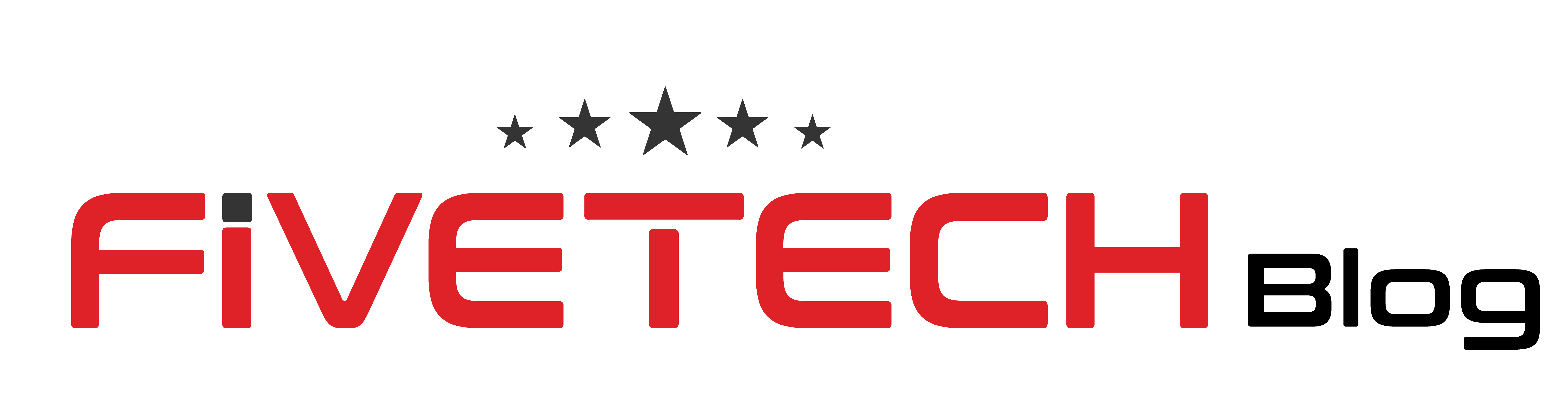Who doesn’t know what Xbox is now a days. It is a great gaming console which has a number of killer games. But you cannot take the gaming console with you wherever you go. Because it needs a monitor or a full sized TV to be attached with. That’s where your portable devices come in to play. A laptop is the best portable computing device you can ever have which, can travel with you and stay with you without any kind of hassle. But you cannot play all the games on a laptop. There are some games which are only available on the Xbox and not on the computer platform. But if you own a laptop and an Xbox console, then you can use laptop as monitor for Xbox one easily.
Why Use the Laptop as Monitor
When you are on the go, you can take your gaming console with you as you travel. But then you will need to get into the hotel room and attach your console to the monitor, or the TV available there to play the games. But if you are not staying in any room or you are constantly moving, then it is not possible to drag the full sized TV around you. But laptop is a great portable device which does not need any power input and is quite compact as well. So, if you are constantly on the go and still want to play your games on the Xbox one console, then connecting your Xbox one console with a laptop is the best option for you, when you don’t have access to the monitor or a TV. There are two methods which you can use to connect your Xbox one console with a laptop.
HDMI Cable
The first method is a pretty common method. You will be needing an HDMI cable for this. But before you try to connect the Xbox with your laptop, you need to check certain things. There are basically two types of HDMI ports, one is HDMI input and other is HDMI output. The HDMI output sends the signals of audio and video to the device, which has an HDMI input to gather these signals and show you the display. For example, your TV has a number of HDMI inputs, through which you can connect your gaming consoles or other devices with it. When you are trying to use laptop as monitor for Xbox one, your gaming console will act as an HDMI output and there needs to be an HDMI input in your laptop. You need to check that the HDMI port which your laptop has is an input. Because there are very few laptops which are equipped with an HDMI input, so finding the right laptop can be a bit difficult task to do. But when you have finally found the right laptop, then there are very easy steps for you to connect the Xbox with your laptop.
Step 1: Just connect the power cable and turn your Xbox One console on.
Step 2: Attach one end of the HDMI cable to the Xbox one HDMI output.
Step 3: Then connect the other end to your laptops HDMI input port.
Step 4: Select the right video source on the laptop.
There you have it the Xbox one gaming console is connected to the laptop, and you can play your favourite games on the laptop screen.
Xbox App
There is one more method to connect your Xbox one console with the laptop. You can use the Xbox app to connect with your laptop through internet. It is a very easy method and does not require any kind of cables and wires. All you need is a laptop with the Xbox one app installed in it.
Requirements for the Xbox App
- You will be needing Windows 10 installed in your laptop. You will have to sign in with the same gametag which is signed in the Xbox one console.
- You need to have at least 2GB RAM and a 1.5 GHz processor.
- Both the Xbox console and the laptop should be connected to the same home network. You can connect them with wired and wireless internet connection as well. It is recommended you use a wired ethernet connection, but if you want to use the wireless internet, then you should use a 5GHz frequency band of your WiFi network.
How to start the Streaming on Xbox App
Once you have connected your laptop to the Xbox one and the internet is also connected, then you can start to stream the Xbox games on your laptop pretty easily.
- Launch the Xbox App on your laptop.
- Log in to your Xbox account.
- On the Xbox App dashboard’s left-hand sidebar, you will find a “Connection” icon, which is located above the “Settings” icon.
- Once you have clicked on the connection button you will find a list of devices. Click the “XboxOne ” device to connect to the console through your laptop.
- Find the “Stream” button and click on it.
- Then a window will appear before you, click on the “Continue” icon and you will be good to go.
Once you have done all this you can easily use your laptop as a monitor. Then you can easily play, stream, and record your gaming sessions, in a carefree manner as you do on your monitors or TV.
Bottom Line
Well, these were the two methods which you can use to play or stream your games on a laptop. But both these methods will give you different results. Keep in mind that the visuals and gaming experience you have on your laptop screen, cannot match the quality of gaming on a 4K monitor. You will still face some interruptions and lack in the visual quality. We hope this information proved to be useful for you. If you are looking to get some good quality display, then make sure to visit FiveTech and choose from a wide collection of monitors.