A multiple monitor setup is a computer configuration wherein two or more physical displays are connected to a single computer. This setup allows users to view multiple applications at once, as well as to increase their workspace. Depending on the setup, a user may be able to connect multiple monitors to either a single video card or multiple video cards. With multiple video cards, users can configure different resolutions and refresh rates for each monitor.
If you have multiple monitors. You may have been wondering how you can have the start menu show up on one monitor. While using the rest for other tasks. In this handy guide. We will discuss the method to make it happen as well as you will also get tips on how to optimize your system for maximum performance. So, if you’re looking for ways to make the most of your setup, this article is for you.
Benefits of using multiple monitors
The advantages of a multiple monitor setup are numerous, including increased productivity, improved workflow, and better multitasking. Some of them are listed below:
- Increased Productivity: With multiple monitors, it is easier to multitask, access multiple applications at once, and view more information at once. This allows for more efficient use of time, as users can quickly switch between tasks and view relevant information side by side.
- More Space: Multiple monitors provide more space to work with, allowing for larger windows and more visible information. This can also be beneficial for viewing multiple documents and programs at once and for larger screen work, such as editing videos or playing games with higher resolution.
- Increased Comfort: Multiple monitors can reduce the amount of moving and scrolling the user must do, making it more comfortable to use the computer. This can reduce neck and back strain from long-term use, as well as reduce eyestrain from focusing on a single monitor for too long.
- Improved Organization: With multiple monitors, it is easier to organize windows and applications. This allows for faster and easier access to files and data, as well as less clutter on the desktop.
- Increased Focus: Multiple monitors provide the user with the ability to focus on multiple tasks at once. This can help improve concentration and productivity, as the user can easily switch between tasks or access multiple applications at once.
The importance of using the correct display settings
Having a multiple monitor setup can be extremely beneficial, allowing you to view and multitask between multiple programs and windows. However, it is important to ensure that you are using the correct display settings to make the most of your setup and achieve maximum efficiency.
One of the most important settings to understand is how to move the Start menu to one of your monitors. By default, the Start menu will be positioned on the primary display, but you can easily move it to the secondary monitor. This will not only help you to keep your main workspace free of clutter, but it can also help you quickly access and switch between applications.
Another key display setting to familiarize yourself with is the resolution setting. Be sure to use the highest resolution setting that your monitor is capable of, as this will provide you with the sharpest images and text. It is also important to ensure that the resolution of all your monitors is the same, as having different resolution settings can lead to graphical distortions and poor performance.
Finally, be sure to play around with the other display settings such as brightness, color, and contrast to ensure that the image on all your monitors is as clear and sharp as possible.
By taking the time to familiarize yourself with your display’s settings, you can make the most of your multiple monitor setup and ensure a smoother user experience for yourself.
Tips to consider when setting up multiple monitors
While structuring your multiple monitor setup, take care of the below-mentioned critical factors:
- Determine the amount of available space – Consider how much space you have available for each monitor and how many monitors you can accommodate.
- Choose the right type of monitor – Different types of monitors have different advantages and can be used for different purposes. Determine the best type of monitor for your setup.
- Know your connections – Make sure to check the types of connections on each monitor and the types of connections your computer has, to ensure compatibility.
- Opt for a split-screen setup – Setting up your monitors in a split-screen format will allow you to easily switch between different documents or programs without having to move your cursor across multiple monitors.
- Adjust the settings and placement – Adjust the settings on each monitor, such as brightness and contrast. Also, consider the placement of the monitors to ensure comfortable viewing.
- Use the correct cables – Make sure you are using the correct cables for each monitor, to ensure the best connection and display quality.
Step-by-step guide to displaying the start menu on one monitor
Please implement following instructions on the desktop screen you want your Windows’ Start Manu to display on:
Step 1: Right-click on any empty space on your desktop.
2: Select Display Settings from the drop-down menu.
3: In the Display Settings window, select the monitor you want to display the Start Menu on.
4: In the Multiple displays section, select the “Show taskbar on all displays” option.
5: Click on the Apply button to save the changes.
6: Right-click on the taskbar and select Properties.
7: In the Taskbar tab, select the “Show the Start button” option.
8: Click on the Apply button to save the changes.
9: Right-click on the Start button and select Properties.
10: In the Start Menu tab. Select the “Display the Start Menu on the monitor that you selected in Step 3” option.
11: Click on the Apply button to save the changes.
12: Exit the Display Settings window and enjoy your new dual monitor setup. With the Start Menu being displayed on the monitor of your choice.
Summing it up
Setting up a multiple monitor system can be a great way to increase productivity. And take advantage of a wide variety of display options. However, it is important to understand how to set up the start menu on one monitor to make the most of the system. By following the steps outlined in this post. You should be able to display the start menu easily and quickly on one monitor. And enjoy the convenience of a multiple monitor system.
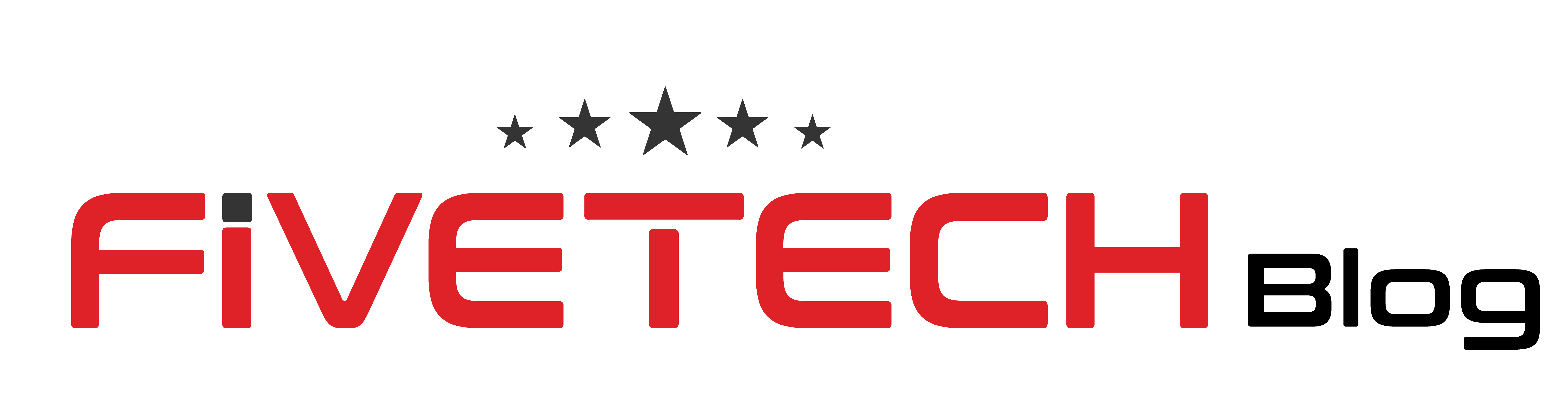


1 comment
I like this web site very much, Its a really nice
berth to read and find info.Raise range