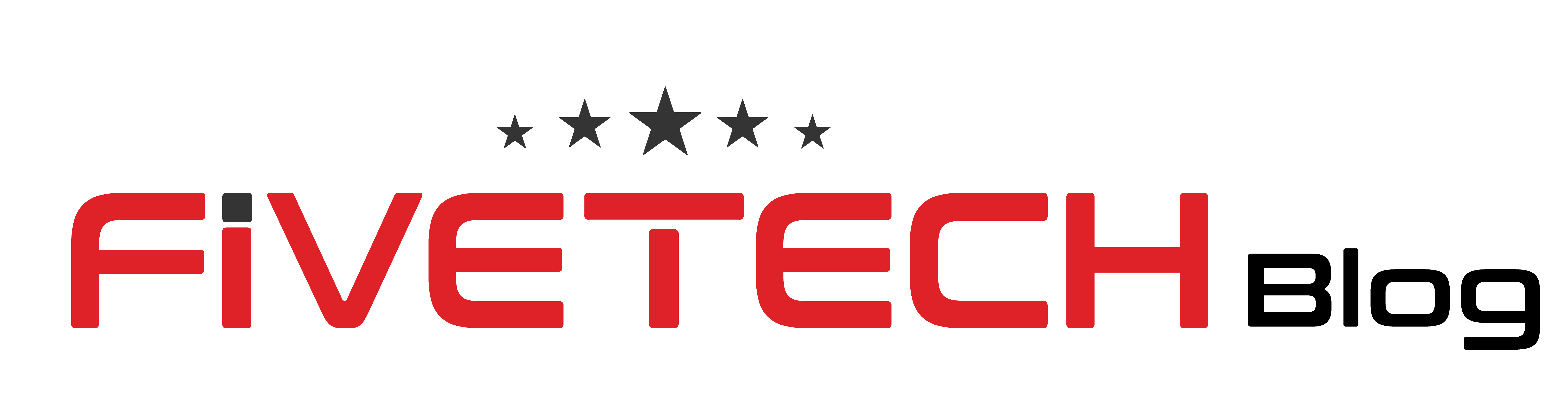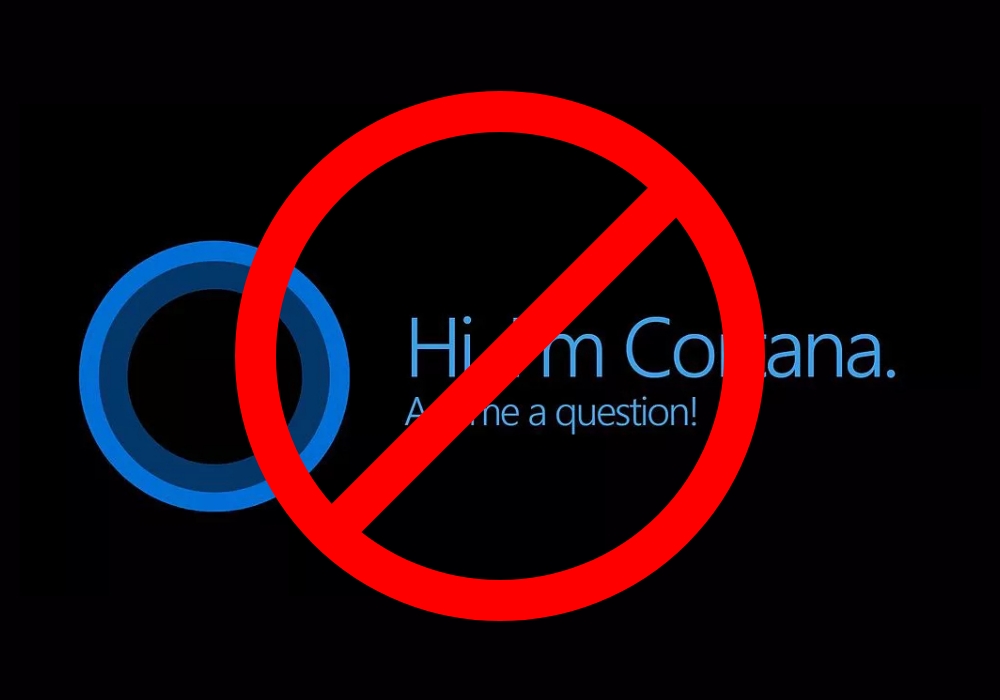Cortana is a personal productivity assistant that will help you focus and save time. Some people find, Cortana annoying and there are some ways to disable it on your windows 10 laptop. You can also choose to shut it off temporarily or permanently. Additionally, information regarding storing and recording the search habits and history.
Table of Contents
How to disable Cortana temporarily:
There are sometimes when Cortana activates when not needed and you need to turn it off for a little while and want to turn it on manually, follow the given instructions:
Go to the taskbar, choose the Cortana Icon, and click to open it
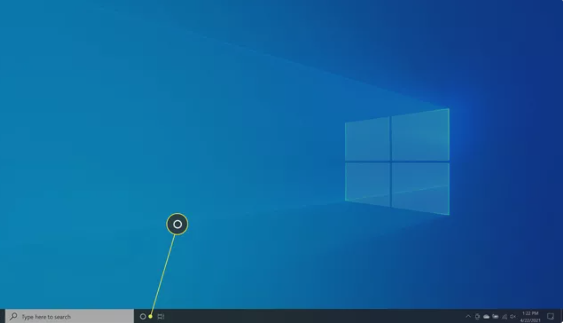
- Now, you can see three dots in the upper left corner of the app.
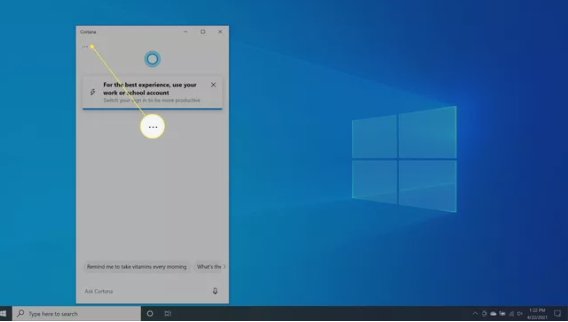
- Choose settings.
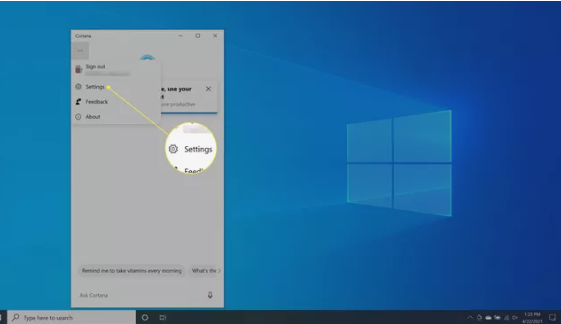
- Click on the keyboard shortcut.
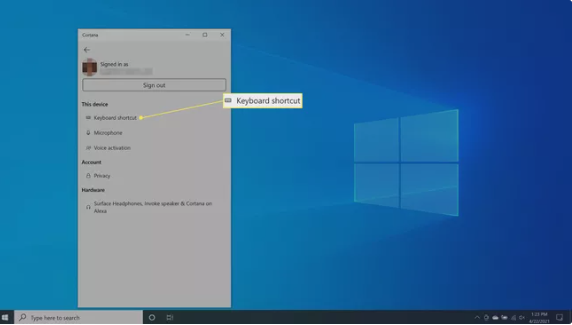
- Now, turn off the Keyboard shortcut. For this step, you will have to restart the device.
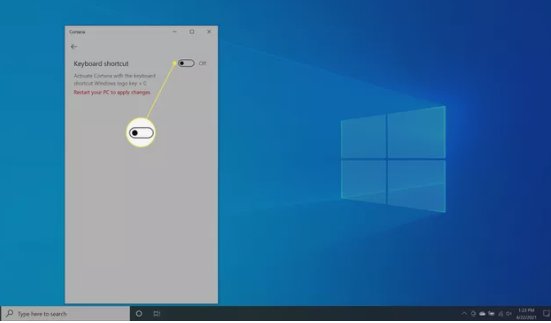
- Once, you are done with rebooting, repeat the first three-step and choose voice activation.
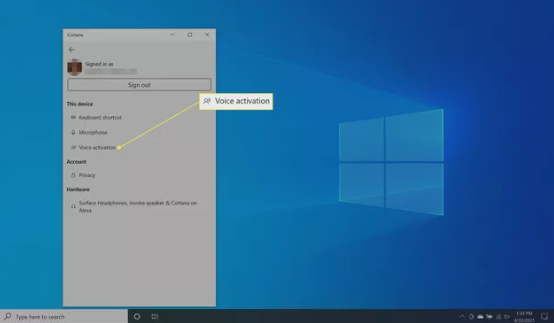
- Now, select voice activation permissions.
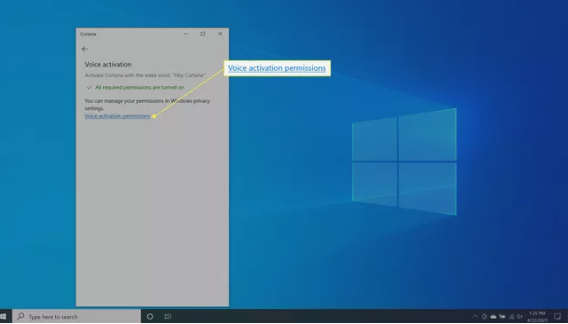
- Turn off Let Cortana responds to the “Cortana” word.
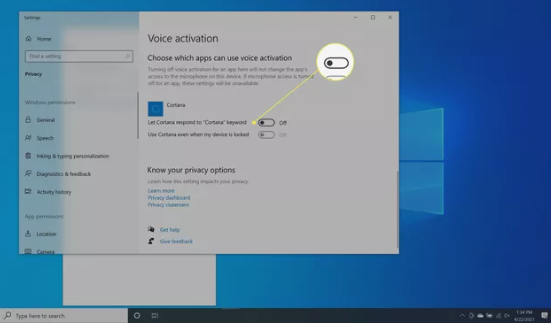
How to disable Cortana Permanently:
Use Windows Registry:
There is no doubt that Cortana is heavily integrated into the search functionality of Windows 10. So, if you want to disable it fully, there might be some aftereffects on the user experience. If you are using Windows 10 Home, you can use the toll “Registry edit” to disable Cortana. If you have Windows 10 Pro or Enterprise, you have the choice to pick Group Policy Manager or Registry edit tool to do the job.
After creating the system restore point, open the Registry Editor.
- Select the Windows icon and Right click “Run” to open the command prompt. You can the shortcut “Windows+R”.
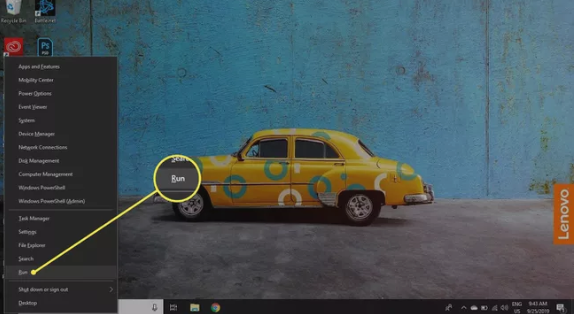
- Type Regedit and select Yes to proceed.
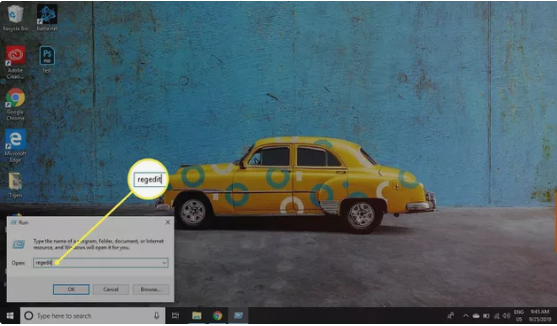
- Navigate to the HKEY_Local_Machine>SOFTWARE>policies>Microsoft>Windows, then select the Windows directory. Now go to new and right-click on Key.
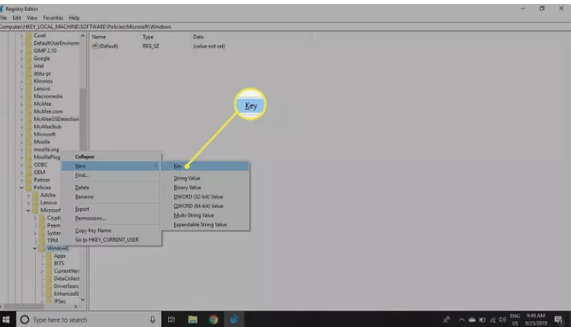
- Now, give a name to the new folder. Type Windows Search.
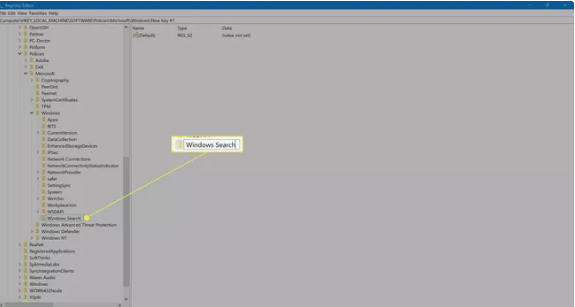
- Press the Windows Search folder and right-click on New and further DWORD (32-bit) Value.
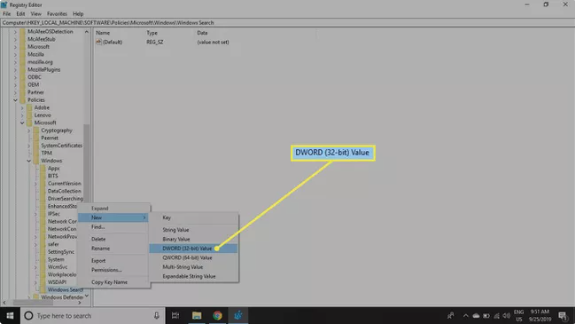
- You have a new file now, name it Allow Cortana.
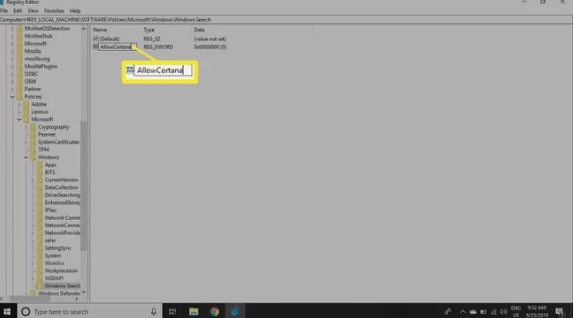
- Open Allow Cortana and set the value to 0. Press OK.
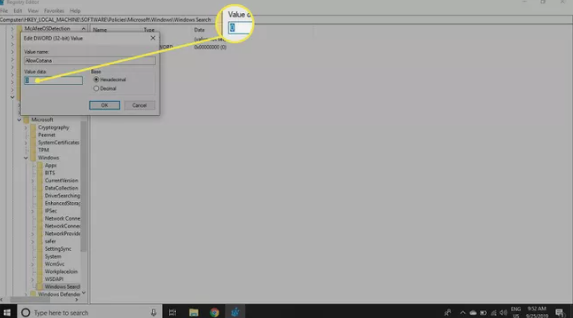
- Now you can close the Registry Editor and restart your PC.
Use Group Policy Editor:
Using the Group Editor policy to turn off Cortana is a safer option but only pcs and laptops with Windows 10 Pro and Enterprise can use this method. Make sure you make a system restore point before jumping into the method.
- The first step is to open the command prompt by pressing Windows+R. Write gpedit. msc and press Enter.
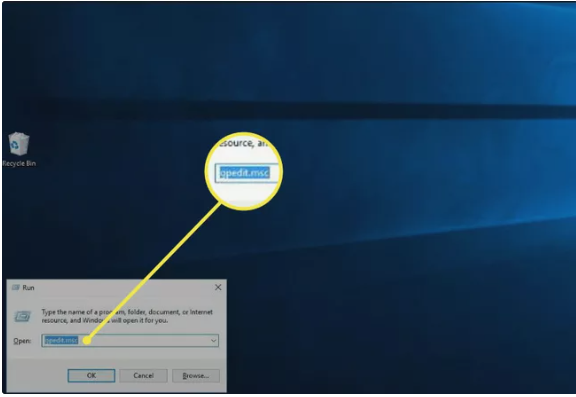
- Go to computer configuration and then administrative templates. From here, go to Windows components and select Search. Now right-click on Allow Cortana in the right pane.
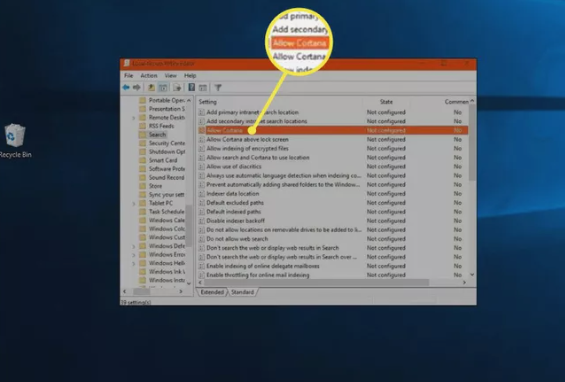
- Choose disabled and then select OK.
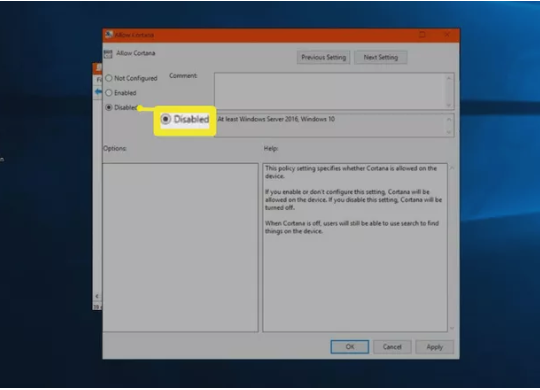
- Close the editor and restart your PC.
How to prevent Cortana from Storing and Recording your search history and habits:
Some people have security concerns, and they don’t want to be tracked by Microsoft. They like to keep the search history and habits private. To do this, you can completely disable Cortana or go to some settings that allow Cortana to record and store information. All you need to do is to turn off those settings.
- Open the Windows search box and write Permission and History. Press enter.
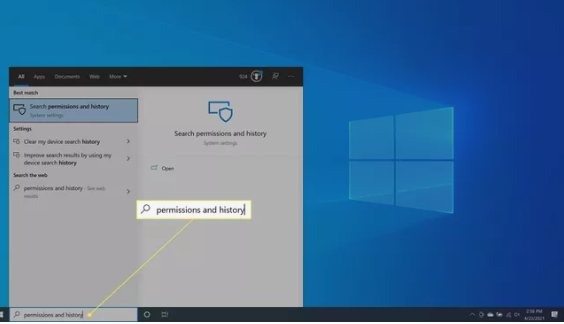
- Go to history and turn off Search history on this device. This will clear the Cortana search history.
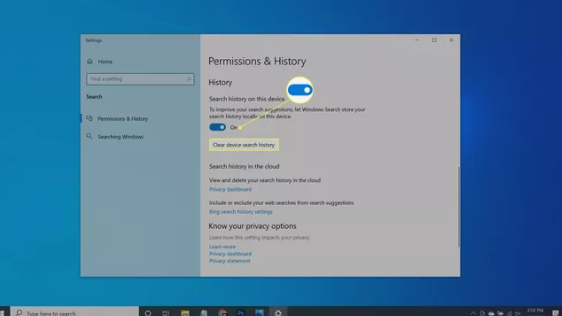
- Now type speech privacy setting and press enter.
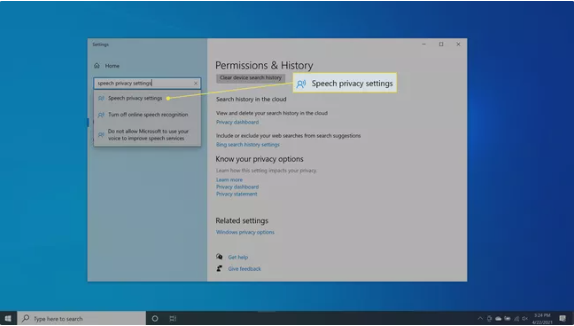
- Now turn off use your voice for dictation and other apps using Microsoft’s online speech recognition technology.
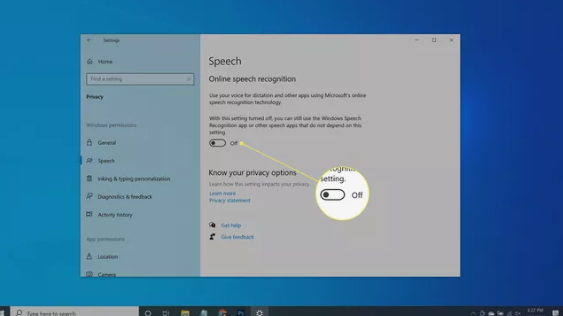
Through this method, Cortana will remain installed on your PC and Windows 10 laptop, but you will have your privacy. Now, Cortana can’t gather or report the information to Microsoft.
Bottom line:
Cortana is there to assist you and it is a very useful app. However, you have the freedom to disable it for whatever reasons you have. Microsoft gives you that kind of liberty with its products and services. The steps are easier to follow and implement.
FAQS:
Can I activate Cortana in Windows 10?
Yes, you can activate Cortana in Windows 10. Simply go to the search bar and click on the Notebook icon. Go to settings and turn on Cortana.
How do I remove Cortana from the taskbar?
On the task bar, click on the icon and then deselect show Cortana Button.