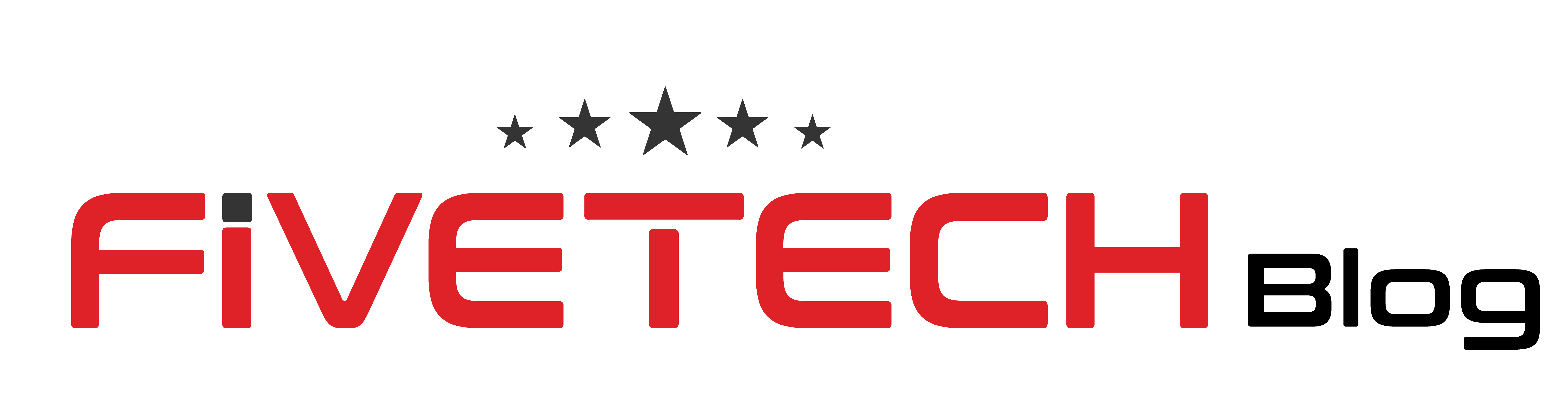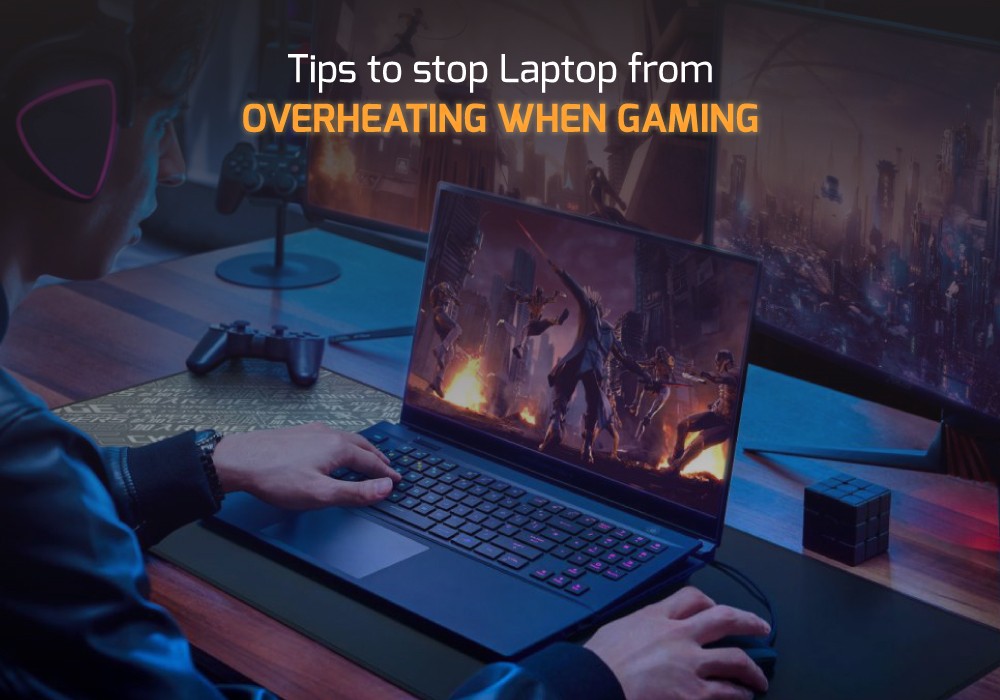Gaming requires power and is very exerting for gaming laptops. Both the CPU and GPU must work to their maximum capacity. And these components are mostly under stress which often leads to overheating. However, a little bit of overheating is standard as your laptop is running at optimal. But it must not surpass acceptable levels. Excessive overheating of gaming laptops can cause damage to your hardware.
Overheating when playing games is an issue that requires serious attention. You must not take it lightly as a little ignorance can cost you high. And if it happens all the time, you must find a solution.
How to prevent overheating when playing games on a laptop
Gaming laptops can overheat when you regularly on stressful tasks. But before we jump to solutions, let’s discuss some common issues associated with overheating.
Gaming laptops shutdown after overheating
This is a common issue that players face when they run games on regular laptops. However, sometimes gaming laptops also shut down after overheating. This happens when a gaming laptop goes beyond its overheating limit. One major reason why this issue occurs is that your laptop fan is not working properly.
Make sure to clean your laptop regularly to avert this issue. In case the fan does not work properly use a cooling pad.
Overheating when your laptop is plugged-in
Faulty charge or improper current is another major reason why your laptop overheats when playing games. So, be sure that your laptop is not shutting down due to this issue.
Overheating and overclocking
Gamers often overclock their hardware to get the most fun out of their gaming laptops. However, a device only works properly when you use it with recommended settings. Overclocking the hardware and pushing the limits can lead to overheating and shutdown. So, try underclocking the hardware and see if this stops your gaming laptop from overheating.
Facing overheating with a new laptop
Have you bought a new laptop and the overheating is worrisome? Well, you are not alone, as most users face this issue when they are using brand-new laptops. This occurs when you run heavy programs, such as AAA games right away. But this issue can be fixed by tweaking the power settings on your gaming laptop.
How to Fix Laptop Overheating Problem
There are number of ways to stop a laptop from overheating, especially during gaming. Here are some steps that you can take to stop gaming laptops from overheating.
Restart your laptop
If your laptop shuts down during gaming, restarting it is the first step. Restarting gaming laptops is an effective approach as this can resolve some temporary conflicts. Your laptop starts to cool down immediately while you are trying to fix the issue.
You must unplug the charger first and then turn it off if it is not shut down. Then give it some time to cool down. If your gaming laptop has a removable battery, detach it. Once your laptop cooled down, put the battery back and restart it.
This must stop the excessive overheating if you are facing the issue the first time. In case overheating continues, try the next way to fix the problem.
Try the Power Troubleshooter
Some games require more hardware power to run which can cause overheating. So, try running the Windows Power Troubleshooter to check for power supply issues. This can also happen if you have customised the power settings. The Power Troubleshooter will help you scan the possible issues and will try to fix them by yourself.
Use the Integrated GPU
Gaming laptops come with the dedicated graphics card to ensure smooth visuals. However, dedicated GPUs need more power to perform efficiently which can cause overheating. Our gaming geeks suggest trying using the integrated graphics card instead of a dedicated GPU. This is a temporary workaround that can lessen the workload from the system.
However, you must know that integrated GPUs are not as powerful as dedicated GPUs. You can do this swiftly using your graphics control panel.
Reduce the FPS
The best gaming laptops are the ones that offer more frames per second (FPS). Higher fps is essential for amusing gameplay, but this also put pressure on your hardware. A higher FPS can also be the reason why your gaming laptop is overheating. We recommend you lower the FPS value on your gaming laptop. Try setting it to 60fps as most modern AAA titles deliver smooth results at this rate.
Keep the Laptop Clean
Gaming laptops are powerful machines, but they need appropriate cleaning. An ideal place for playing games on your laptop or PC is the clean room. Make sure that the air ventilation is good, and your laptop is placed on a clean, flat surface. The laptop fan can collect dirt and dust which can then lead to overhearing.
Final Thoughts
We hope you find a way to stop your laptop from overheating. Try these fixes and let us know which one works for you. Most of the time overheating occurs either due to hardware stress or a dusty fan.