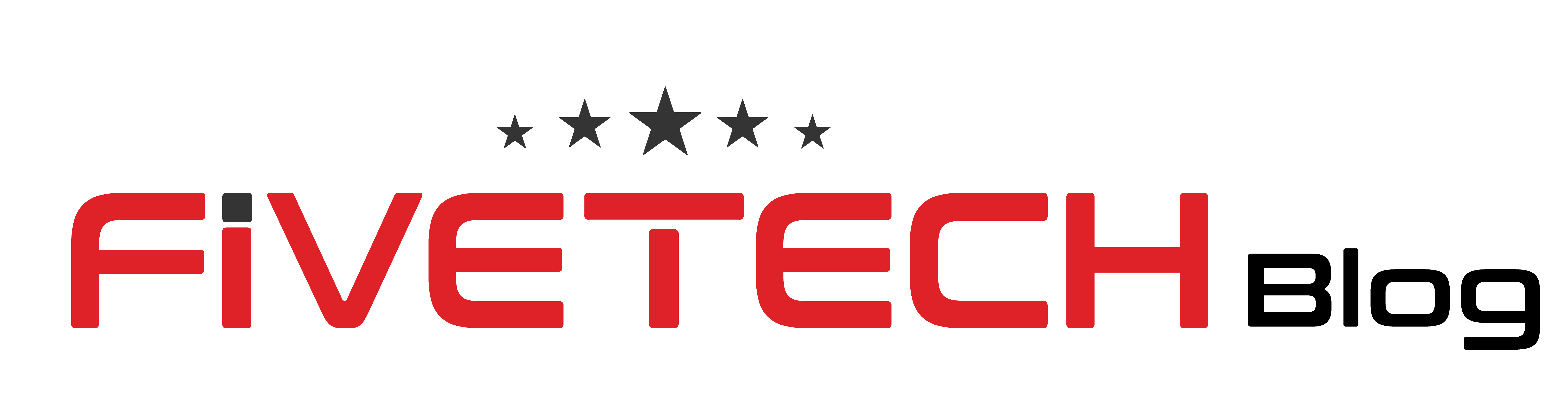In today’s fast-paced world, a laptop’s battery life is a critical consideration for users on the go, and this holds particularly true for Samsung Galaxy laptop owners. These devices are renowned for their high-performance capabilities and sleek designs, but with great power comes the need for optimised battery management.
In this comprehensive guide, we will explore the factors affecting Samsung laptop battery life, delve into tips and tricks to maximise the laptop’s battery and runtime, and provide additional strategies to ensure you get the most out of your device. Whether you own a Samsung Galaxy Book Intel i5, a Galaxy Book Pro, or any other model in the Galaxy lineup, this guide is designed to help you squeeze the most out of your laptop’s battery life.
Factors Affecting Battery Life on Samsung Galaxy Laptops
Before we jump into the actionable tips, it’s essential to understand the various factors that influence the battery life of Samsung Galaxy laptops. By comprehending these elements, you can make more informed decisions when it comes to managing your laptop’s power consumption:
Hardware
The type and age of your laptop’s hardware components significantly affect battery life. More recent and powerful hardware, such as processors, RAM, and display technology, generally consumes more energy. Understanding the specifications of your laptop can help you optimise the laptop’s battery usage.
Software
The software you run on your laptop can impact its battery life. Applications requiring extensive processing or graphics resources will consume more battery power. Therefore, being mindful of the software you use and how you use it can help conserve battery life.
Usage Patterns
Your usage habits can significantly affect how long your laptop’s battery lasts. Activities like running multiple applications simultaneously, listening to music at high volumes, and using your computer with the screen at full brightness all contribute to increased power consumption.
Environmental Factors
The environment in which you use your laptop can also influence its battery life. High temperatures can expedite battery degradation, so keeping your laptop cool is crucial for optimal performance.
Now that we understand what impacts battery life let’s dive into practical steps to optimise it.
How to Optimise Battery Life on Your Samsung Galaxy Laptop
Adjust Screen Brightness
The laptop screen is often the most power-hungry component. To extend battery life:
- Navigate to “Settings” > “Display.”
- Adjust the screen brightness to a comfortable level. Reducing it can lead to significant energy savings.
Turn Off Unused Features
Features like Bluetooth, Wi-Fi, and GPS consume battery power even when not used. To optimise battery life:
- Access “Settings” > “Connections.”
- Turn off any features that are currently unnecessary.
Reduce Speaker Volume
Your laptop’s speakers are also battery consumers. To ensure Samsung laptop power saving:
- Click on the Speakers icon in the system tray.
- Lower the volume to a comfortable level.
Close Unused Applications
Applications running in the background consume battery power. To alleviate this:
- Press “Ctrl+Shift+Esc” to open the Task Manager.
- In the “Applications” tab, right-click on unused applications and select “End task” to close them.
Utilise Battery Saver Mode
Samsung Galaxy laptops come with a built-in battery saver mode. While it reduces performance, it can be invaluable when extending battery life during long trips:
- Navigate to “Settings” > “Battery.”
- Toggle the “Battery saver” switch to “On.”
Update Your Software
Software updates often include improvements for battery performance. Keep your laptop’s software up to date:
- Access “Settings” > “Windows Update.”
- Click “Check for updates” and install any available updates.
Choose an Appropriate Power Plan
Samsung Galaxy laptops offer various power plans to suit different usage scenarios. Select the most suitable one for your needs:
- Go to “Settings” > “System” > “Power & battery.”
- Click “Additional power settings” and choose a power plan that aligns with your requirements.
Disable Keyboard Backlight
The keyboard backlight consumes battery power. To optimise battery life:
- Press “F9” to toggle the keyboard backlight on or off.
Use a USB Mouse
The touchpad on your laptop consumes battery power, even when not in use. Employing a USB mouse can help preserve battery life.
Keep Your Laptop Cool
Heat can be detrimental to a laptop’s battery life. To avoid premature battery degradation:
- Refrain from using your laptop on soft surfaces that obstruct ventilation.
- Utilise a laptop cooling pad to maintain a cooler temperature.
- Avoid running resource-intensive applications for extended periods.
By implementing these strategies, you can significantly extend the battery life of your Samsung Galaxy laptop, allowing you to work longer without the worry of running out of power.
Additional Tips for Maximising Battery Life
Optimising battery life is an ongoing process. Here are some additional tips to help you get the most out of your Samsung Galaxy laptop:
Use a Dark Theme
Dark-themed user interfaces consume less power than light themes. Consider switching to a dark theme whenever possible.
Disable Unnecessary Animations
Animations can drain battery power. In Windows, you can disable animations by navigating to “Settings” > “Personalisation” > “Taskbar” and unchecking the “Animate windows when minimising and maximising” option.
Choose a Power-Efficient Browser
Some web browsers are more power-efficient than others. For instance, Firefox is generally more power-efficient than Chrome. Opt for a browser that’s kinder on your battery.
Close Background Apps
Apps running in the background can consume battery power. To close them:
- Press “Ctrl+Shift+Esc” to open the Task Manager.
- Navigate to the “Background processes” tab and close any unnecessary apps.
Avoid Using Your Laptop While Plugged In
Using your laptop while plugged in can put unnecessary stress on the battery and potentially shorten its lifespan. Whenever possible, use your laptop on battery power.
Don’t Let Your Battery Fully Drain
Keeping your laptop battery between 20% and 80% is generally recommended. Letting the battery completely drain can be detrimental to its health.
Calibrate Your Laptop Battery
Calibrating your laptop battery can improve the accuracy of the battery gauge and ensure your laptop gets the most out of its battery. Here’s how to do it:
- Charge your laptop battery to 100%.
- Unplug your laptop and use it until the battery level drops to 0%.
- Let your laptop battery completely drain until it shuts down.
- Plug your laptop back in and let it charge to 100% again.
By following these tips, you can help extend the battery life of your Samsung Galaxy laptop and get the most out of your device.
Conclusion
In laptops, battery life is a precious commodity, and optimising it becomes paramount with the power and versatility of Samsung Galaxy laptops. By understanding the factors that impact battery life and implementing the suggested strategies, you can ensure your Samsung Galaxy laptop serves you efficiently and reliably, whether you’re working, browsing, or enjoying multimedia. Whether you own a Samsung Galaxy Book Intel i5, a Galaxy Book Pro, or any other Samsung Galaxy laptop model, these tips apply universally to help you get the most out of your device. So, put these tips into action and enjoy the extended battery life your Samsung Galaxy laptop can deliver.
Samsung Galaxy Laptops at Laptop Outlet
At Laptop Outlet, we understand the importance of battery life and offer a wide range of Samsung Galaxy laptops to meet your needs. Whether you’re looking for a sleek and powerful Samsung Galaxy Book Intel i5 or a versatile Galaxy Book Pro, you’ll find the perfect match for your requirements. Please browse our selection today and enjoy the best of Samsung technology.
The Best Samsung Galaxy laptops are as follows.
Samsung Galaxy Book Intel i5:
Processor: The Galaxy Book Intel i5 has an Intel Core i5 processor. This CPU balances performance and energy efficiency, making it suitable for various tasks, from office work to multimedia consumption.
- Display: A high-resolution display ensures sharp visuals and vibrant colours. This makes it ideal for content creation, video streaming, and more tasks.
- RAM: The laptop typically has varying RAM options, such as 8GB or 16GB. The amount of RAM you choose will impact multitasking capabilities and overall performance.
- Storage: Samsung offers different storage configurations, often including SSDs ranging from 256GB to 512 GB. SSDs provide fast data access and quick boot times.
- Battery Life: The laptop boasts a reliable battery life for extended use without frequent recharging. The actual battery life may vary based on usage and settings.
- Operating System: It runs on Windows, providing access to various software and applications.
- Weight: With a sleek and lightweight design, the Galaxy Book Intel i5 is highly portable and convenient for users on the move.
Samsung Galaxy Book2:
- Processor: The Galaxy Book2 features an ARM processor known for its energy efficiency. This processor is designed for long battery life and always-connected capabilities.
- Display: It offers a high-resolution touchscreen display with a detachable design, making it suitable for laptop and tablet use. This 2-in-1 design is highly versatile.
- RAM: The laptop typically includes 8GB of RAM, allowing for smooth multitasking and app handling.
- Storage: It often comes with 128GB or 256GB of SSD storage. The SSD ensures fast data access and quick system responsiveness.
- Battery Life: The standout feature of the Galaxy Book2 is its impressive battery life, making it a perfect choice for users who need a device that can last all day without needing a charge.
Connectivity: With 4G LTE capability, users can enjoy an always-connected experience, allowing them to work or browse from virtually anywhere.
Samsung Galaxy Book Pro:
- Processor: The Galaxy Book Pro is powered by Intel’s latest processors, including the Intel Core i5 and i7 options. These processors deliver excellent performance for various tasks.
- Display: Its AMOLED display offers exceptional colour accuracy and vivid visuals. This feature is particularly attractive to users who require top-notch image quality for tasks like content creation, photo editing, and multimedia consumption.
- RAM: The laptop typically comes with 8GB or 16GB of RAM, ensuring smooth multitasking capabilities.
- Storage: It often includes SSD storage with capacities ranging from 256GB to 512 GB. The SSD ensures fast data access and snappy system performance.
- Battery Life: The Galaxy Book Pro maintains a dependable battery life, allowing users to work or play for extended periods without frequent recharging.
- Operating System: Like the Galaxy Book Intel i5, it runs on Windows, granting access to a vast library of software and applications.
- Portability: Despite its powerful performance, the Galaxy Book Pro is designed to be lightweight and highly portable, making it an excellent choice for those who require a balance of power and mobility.
These detailed specifications showcase the unique strengths of each Samsung Galaxy laptop model, ensuring a suitable option for a wide range of user requirements and preferences. Samsung’s Galaxy laptop lineup covers you whether you need performance, versatility, or a long-lasting battery.